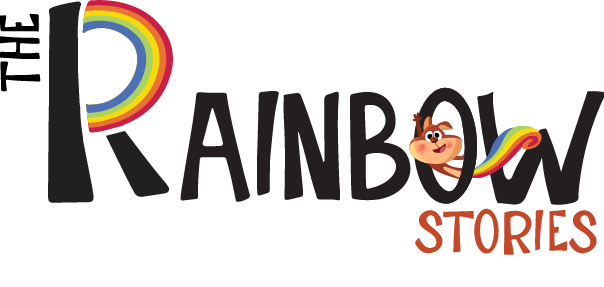When starting a new art project in Procreate, one of the first questions you’ll ask is: How Big Should I Set My Canvas on Procreate? Whether you’re drawing for fun, designing characters, or preparing for print, setting the right canvas size is crucial. It affects your image quality, file size, and how many layers you can use.
Choosing the wrong dimensions can limit your workflow or result in poor printing results. In this guide, we’ll help you determine the best canvas size and DPI settings for your specific needs, so your Procreate projects are both beautiful and efficient.
Quick Summary:
How big should a Procreate canvas be? That depends on what you are working on. For social media posts, use a canvas of 2048x2048px. For illustrations, use a canvas of 4000x5000px at 300 DPI. For prints, use 300 DPI. Always derive the optimal canvas from your end goal—be it web, print, or mobile. Also, whenever possible, use the optimal balance of quality and performance.
Understanding Canvas Size in Procreate
Before asking How Big Should I Set My Canvas on Procreate?, It’s crucial to know what the size of the canvas represents. In digital art, canvas size refers to the width and height of your artwork, usually measured in pixels.
Procreate also considers dots per inch (DPI), which determines how dense the pixels are especially important for printing. A larger canvas size allows more detail and higher resolution, but it can reduce your maximum number of layers depending on your iPad’s RAM.For a comparison of apps related to Illustration, check out our detailed blog on Procreate vs Adobe Fresco.
What Is a Good Canvas Size for Procreate?
So, what is a good canvas size for Procreate? The answer depends on your project. For social media posts, a square canvas of 2048×2048 pixels at 150 DPI works great. For more detailed artwork, you might want to go with 3000×3000 pixels.
The Best Procreate canvas size for illustration is typically 4000×5000 pixels at 300 DPI. This size offers enough resolution for both digital viewing and high-quality prints. If you’re creating art for mobile backgrounds or web, 1080×1920 pixels can be sufficient.For more comparisons, you can read our blog about Procreate vs Illustrator.
Remember: higher pixel dimensions offer better quality but fewer layers.
Choosing the Right DPI: Print vs. Screen
One of the most overlooked settings is DPI. For printing, 300 DPI is the industry standard, offering crisp, clear prints with no pixelation. When preparing art for digital screens, you can reduce DPI to 72 or 150, as screens don’t require as much pixel density.
If you’re wondering about the Procreate best canvas size and DPI combination for printing, a good example is 8.5 x 11 inches at 300 DPI, which equals 2550×3300 pixels. Always decide on your final output (print or screen) before selecting your canvas settings.
Canvas Size for Printing Your Artwork
If your goal is to print your art, your canvas should match standard print sizes. For example:
- A4 at 300 DPI = 2480 x 3508 pixels
- A3 at 300 DPI = 3508 x 4961 pixels
- 5×7 inches at 300 DPI = 1500 x 2100 pixels
These dimensions ensure your artwork retains its quality when printed.For the greatest results, always save your file as a PNG or TIFF. Also, remember that printing on canvas, paper, or merchandise demands a higher resolution than digital-only artwork.
Procreate Canvas Size for Character Design
When working on characters, you need flexibility for details—like facial expressions, costume designs, and body poses. The Procreate canvas size for character design should be large enough to zoom in and add fine lines without distortion.
A common choice is 3000 x 4000 pixels at 300 DPI. This provides enough space to work comfortably while maintaining high resolution. You can later crop or resize for different uses such as turnarounds, close-ups, or final illustrations.For exploring tools, don’t miss our guide to free Procreate brushes.
How iPad Affects Your Canvas Limits
Your iPad model plays a big role in how large your canvas can be. Procreate adjusts your canvas size, resolution, and available layers based on your device’s RAM.
For example, the iPad Pro allows more layers at larger sizes than the standard iPad or iPad Mini. Procreate will alert you if your settings exceed the layer limit, so balance canvas size and layer needs wisely. Always test your settings before starting a complex piece to avoid hitting performance walls.
Tips to Balance Quality and Performance
If you’re still asking, How Big Should I Set My Canvas on Procreate?, here’s a good rule: match your canvas to your project goals. For print, go big with 300 DPI. For digital, reduce size and DPI to keep file sizes manageable.
To avoid performance issues:
- Use only as many layers as needed
- Reduce canvas dimensions for sketches or drafts
- Export large prints as flattened images
Also, save canvas templates for repeated use. This speeds up your workflow and ensures consistency in your artwork.
Conclusion:
There’s no single answer to How Big Should I Set My Canvas on Procreate? The best settings depend on what you’re creating, how detailed it is, and where it will be used. For illustrators, the best Procreate canvas size for illustration is one that balances detail and performance. For character artists, go big enough to zoom in without losing clarity.
At The Rainbow Stories, we recommend always starting with your end goal print, web, or mobile and building your canvas accordingly. That way, you’ll avoid having to scale, crop, or recreate your work later. Procreate is powerful, but choosing the right canvas size ensures you get the most out of it.If you’re still unsure which app suits you best, check out Illustrator vs Adobe Fresco vs Procreate for deeper insights.