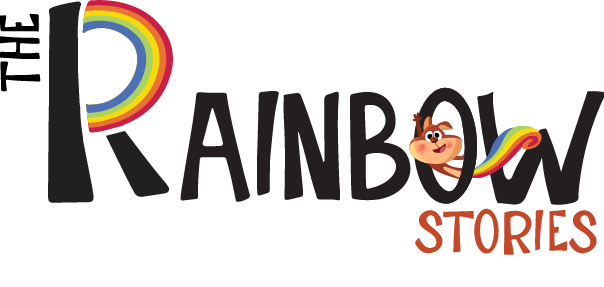Illustrating a book no longer requires a physical studio filled with paints, pens, and paper. Thanks to modern Book Illustration Apps, artists and authors can now create professional-quality artwork right from their tablets, laptops, or smartphones. Whether you’re illustrating a children’s book or designing visual elements for an interactive story, the right app can streamline your entire creative process.
Why Use Book Illustration Apps?
Book Illustration Apps are transforming how visual stories are brought to life. These tools are not only affordable but also incredibly flexible. You can draw, paint, edit, and even animate—all within a single digital workspace.
They also integrate visual storytelling tools that help with page layout, image layering, and even text alignment. Whether you’re at home or on the move, these mobile illustration software options make it easier than ever to create polished book illustrations.
Key Features to Look for in an Illustration App
Before choosing an app, consider what features matter most for your creative needs. Look for easy-to-use art apps with a clean interface, especially if you’re new to digital illustration. The best platforms offer customizable brushes, layers, undo history, and support for stylus pressure sensitivity.
Also, make sure the app allows export to common formats like PSD, PNG, or PDF. If you’re collaborating with an editor or designer, compatibility is key. Many illustration apps for tablets now sync across devices or offer cloud backups to keep your files safe and accessible.
Best Book Illustration Apps for Beginners
1. Procreate (iPad)
Often ranked among the best book illustration apps, Procreate is a favorite for digital artists, especially those working on apps for drawing children’s books. It offers a vast selection of brushes, intuitive controls, and smooth performance on iPads with Apple Pencil.Its affordability and quality make it an ideal choice for creators exploring children’s book illustration apps.
2. Adobe Fresco
This app combines vector and raster drawing tools, making it perfect for projects that require versatile styles. Adobe Fresco is excellent for those already using Creative Cloud, and it supports a professional digital art platform setup with seamless file sharing between Illustrator and Photoshop.
3. Clip Studio Paint
Clip Studio Paint is great for comic-style storytelling and animation, this app is ideal for illustrators creating engaging panels and expressive characters. Its layer management tools and text integration make it a top pick for interactive children’s books design tools.
4. Affinity Designer
For those seeking a one-time purchase instead of subscriptions, Affinity Designer offers high-end features for a lower cost. It’s perfect for vector illustration, cover design, and fine detail work in illustrated books.
Children’s Book Illustration Software: What Matters Most
When choosing a children’s book illustration app, consider features that help bring characters and scenes to life in a visually expressive and age-appropriate way. Look for vivid color palettes, layering systems for background and foreground objects, and stylus support to capture small expressive details.
Some apps even offer layout templates that can assist with planning pages, spreads, or scenes. These interactive children’s books design tools help illustrators structure narratives visually and ensure each illustration enhances the story.
How to Illustrate a Book Digitally: Step-by-Step Basics
Getting started with digital illustration might seem intimidating, but Book Illustration Apps simplify the process. Start with a rough sketch using basic brushes and layers. You can block in shapes and characters without worrying about mistakes everything is easily editable.
Next, refine your linework and add base colors. Use different layers for each element (background, characters, text) to maintain control over the composition. Finally, add shading, textures, and lighting effects to bring depth to your pages. These steps are standard across most free book illustration apps and pro versions alike.
Tips for Choosing the Right App
Your style and goals will help determine the best app. If you’re creating whimsical, soft imagery, Procreate or Fresco may suit you best. For graphic or vector-based styles, try Affinity or Clip Studio Paint. Always test the free book illustration apps first—many offer limited features or trial versions that can help you decide.
Also, consider your hardware. The best illustration apps for tablets are designed with stylus pressure sensitivity and performance in mind. Apps like Procreate and Fresco shine on iPads, while Windows-based users might prefer Krita or Clip Studio Paint on a Surface tablet.
Budget also matters. Some of the best book illustration apps are subscription-based (like Adobe), while others are pay-once, like Procreate. Be clear about what you need—and what you can skip.
Tools are powerful, but great storytelling needs great art. At The Rainbow Stories, we create custom illustrations that make your children’s books stand out.
Additional Tools and Accessories
While apps provide the platform, tools like styluses, drawing gloves, and high-resolution tablets enhance precision and comfort. The Apple Pencil is a leading choice for iPad users, while Wacom and Huion offer fantastic options for desktop and Android users.
Cloud services like Dropbox or Google Drive are essential for backup and collaboration. You might also explore add-ons for animation or motion graphics if you’re working on interactive children’s books design tools or enhanced eBooks.
Conclusion:
Getting started with Book Illustration Apps doesn’t require a tech background or expensive gear. Most of today’s top tools are designed to be intuitive, responsive, and rich with features that support creativity. Whether you’re a first-time children’s book illustrator or an author looking to design your own visuals, there’s an app for your skill level and style.
Test different digital art platforms, explore tutorials, and start small. Your first illustrations may be rough, but with consistent practice and the right app, you’ll soon develop a unique workflow and visual voice. Dive in and turn your creative vision into reality—one digital stroke at a time.